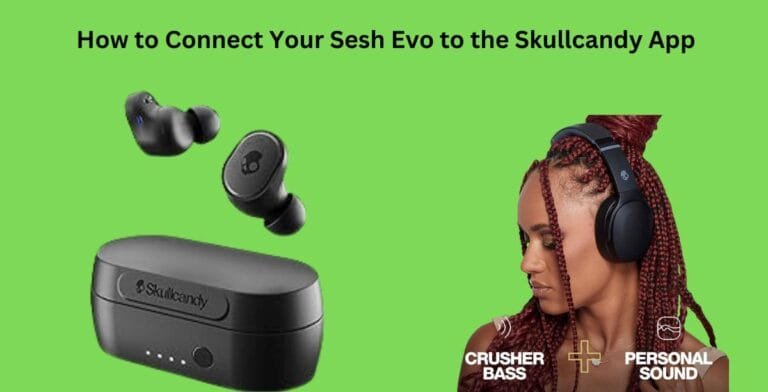Why do my JBL headphones keep turning off?
Are you tired of your JBL headphones constantly shutting down, leaving you in silence when all you want is to enjoy your favorite tunes? If so, you’re not alone. Many JBL headphone users have experienced this frustrating issue, and in this blog post, we will explore the possible reasons why your JBL headphones keep turning off and provide troubleshooting steps to fix the problem. So grab a cup of coffee and let’s dive into the world of headphone mysteries!
JBL Quantum 350 Wireless Gaming Headset
Possible Reasons for Headphones Turning Off
Are you frustrated by the constant interruptions when your JBL headphones keep turning off? Don’t worry, you’re not alone. Many users encounter this issue, and there can be various reasons behind it. Let’s explore some possible causes and solutions to get your headphones back up and running.
1. Battery Drain:
One common reason for sudden shutdowns is a drained battery. Ensure that your headphones are adequately charged before use.
2. Bluetooth Connectivity Issues:
It’s essential to check if your device is properly paired with your JBL headphones via Bluetooth. Unstable connections can cause frequent disconnections and power-offs.
3. Firmware or software glitches:
Outdated firmware or software can lead to performance issues, including unexpected shut-offs. Check for any available updates through the manufacturer’s website or app.
4. Automatic Power Saving Mode:
Some JBL headphone models come with an auto-power-off feature designed to conserve battery life when left idle for a certain time.
5. Overheating:
Prolonged usage without breaks can cause overheating, triggering automatic shutdowns as a safety measure.
By understanding these potential culprits, you’ll be better equipped to troubleshoot and resolve the problem on your own! Remember that each situation may differ slightly based on model specifications, so referring to the user manual or contacting customer support might be necessary in some cases.


Troubleshooting steps to fix the issue
If you’re experiencing the frustrating problem of your JBL headphones constantly turning off, don’t worry; there are several troubleshooting steps you can try to fix the issue. Here are some suggestions that may help:
1. Check battery level:
Ensure that your headphones have enough power by checking their battery level. If it’s low, charge them fully and see if this resolves the problem.
2. Reset headphones:
Sometimes, a simple reset can do wonders. Look for a reset button on your headphones, or refer to the user manual for instructions on how to perform a factory reset.
3. Pairing issues:
Make sure that your headphones are properly paired with your device. Disconnect and reconnect them, or try pairing them with a different device to see if the issue persists.
4. Update firmware or drivers:
Outdated firmware or drivers can sometimes cause connectivity problems. Visit JBL’s official website and check if there are any available updates for your specific model of headphones.
5. Avoid interference:
Keep in mind that other wireless devices or obstacles like walls might interfere with the signal between your headphones and device. Try moving closer to ensure a stable connection.
Updating firmware or drivers
Updating firmware or drivers is an important step in troubleshooting JBL headphones that keep turning off. Firmware refers to the software embedded in the headphones, while drivers are specific software components that enable communication between the headphones and your device.
To update the firmware or drivers of your JBL headphones, you will need to check if there are any available updates from JBL’s official website or through their dedicated app. It’s crucial to ensure that you download the correct firmware or driver version for your specific model.


When updating firmware, make sure your headphones are fully charged and connected properly to your computer via a USB cable. Follow the instructions provided by JBL during the update process and avoid interrupting it prematurely, as this can lead to errors.
Similarly, when updating drivers, ensure that you have downloaded them from a trusted source and follow any installation instructions provided. Restarting your device after installing new drivers can help resolve any compatibility issues.
By keeping your firmware and drivers up-to-date, you can potentially fix any bugs or glitches causing your JBL headphones to turn off unexpectedly. So don’t overlook this essential troubleshooting step!
Contacting customer support
Contacting customer support is an essential step when your JBL headphones keep turning off. If you’ve exhausted all the troubleshooting steps and still face the issue, reaching out to JBL’s customer support can provide valuable assistance.
To contact customer support, start by visiting the JBL website. Look for a dedicated section or page that provides information on how to get in touch with their support team. Once you find the contact details, reach out via email or phone at your convenience.
When contacting customer support, it’s important to be prepared. Have all relevant information handy, including your headphone model number, purchase date, and any troubleshooting steps you have already taken. This will help the support representative diagnose your problem more efficiently.
Be patient during this process, as it may take some time for them to respond due to the high volume of inquiries they receive. Clearly explain the issue you’re facing and mention that you’ve tried troubleshooting on your own without success.
Customer support representatives are trained professionals who specialize in resolving technical issues like these. They will guide you through additional troubleshooting steps or advise if further action, such as repair or replacement, is necessary.
Remember that reaching out to customer support shows proactive effort in finding a solution and demonstrates that you value their product and service quality.
So don’t hesitate! If your JBL headphones keep turning off despite trying various fixes on your own, reach out to JBL’s customer support for expert assistance tailored specifically to your situation.
Conclusion
In this article, we have explored the common issue of JBL headphones turning off unexpectedly. We discussed several possible reasons for this problem and provided troubleshooting steps to help you fix it.
We highlighted that low battery levels could be a leading cause of your headphones turning off. Be sure to charge them fully before use and check the battery indicator regularly. Additionally, we mentioned that Bluetooth connectivity issues or outdated firmware or drivers might also contribute to the problem. Updating these can often resolve any technical glitches.
We then touched upon some common mistakes to avoid while using JBL headphones. These included not properly pairing your device with the headphones, keeping them too far apart from each other during connection, or accidentally enabling power-saving mode on your mobile device.
If all else fails and you still cannot resolve the issue through troubleshooting steps, contacting JBL customer support is recommended. They have knowledgeable technicians who can guide you through further solutions or advise on any hardware-related problems with your headphones.
FAQS
Why do my JBL headphones keep turning on?
Are you tired of your JBL headphones constantly turning on by themselves? It can be frustrating to deal with this issue, especially when you’re trying to enjoy your favorite music or take important phone calls. But fear not! In this blog post, we will explore the reasons why your JBL headphones may keep turning on and provide you with some helpful solutions. Whether it’s resetting your headphones, disconnecting them from a device without a phone, or troubleshooting Bluetooth connectivity issues, we’ve got you covered. So sit back, relax, and let’s dive into the world of JBL headphone troubleshooting!
How to reset JBL headphones?
Resetting your JBL headphones can often resolve the issue of them constantly turning on. The process may vary depending on the model you own, but here are some general steps to follow:
1. Start by turning off your headphones and disconnecting them from any devices they are paired with.
2. Locate the reset button on your headphones. It is usually a small pinhole or a combination of buttons that need to be pressed simultaneously.
3. Use a paperclip or a similar tool to gently press and hold the reset button for about 10 seconds.
4. Release the reset button and wait for your headphones to power back on.
5. Once powered on, try pairing them with your device again and see if the issue persists.
Remember, it’s important to consult your headphone’s manual or visit JBL’s website for specific instructions tailored to your model. Keep in mind that resetting will not delete any stored settings or data, but it may help resolve any software glitches causing the automatic powering-on issue.
How to disconnect JBL headphones without a Phone?
If you find yourself in a situation where you need to disconnect your JBL headphones without using a phone, don’t worry! There are several ways to do this.
One option is to use the physical buttons on your headphones. Most JBL models have buttons that allow you to control various functions, including turning the headphones on and off. Check the user manual for specific instructions on how to navigate these buttons.
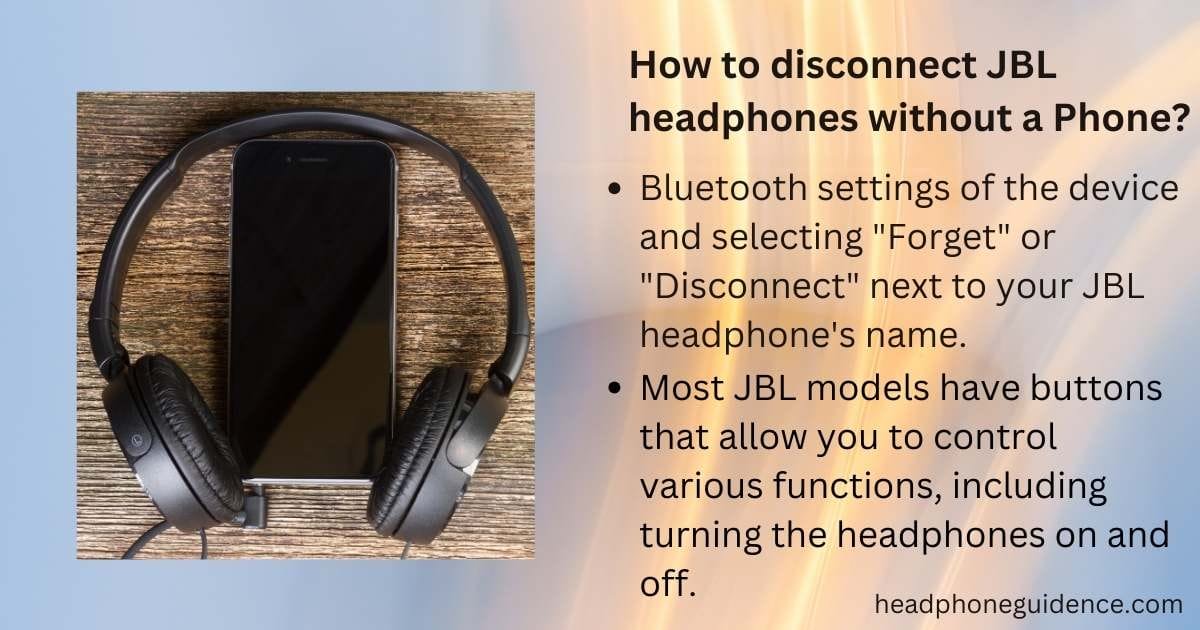
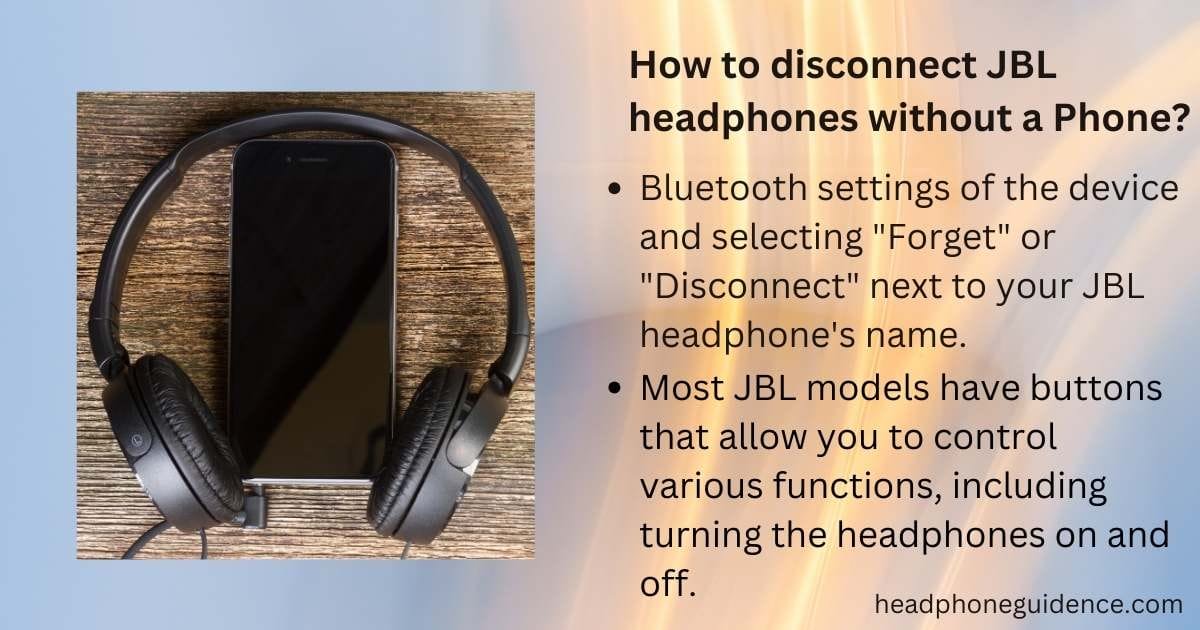
Another option is to disconnect the headphones from any connected device manually. This can be done by going into the Bluetooth settings of the device and selecting “Forget” or “Disconnect” next to your JBL headphone’s name. Once disconnected, your headphones should turn off automatically.
If neither of these options works for you, try resetting your JBL headphones. The method for resetting varies depending on the model, so again, refer to the user manual for detailed instructions.
Remember, it’s always helpful to consult with customer support or visit online forums if you’re still experiencing difficulties with disconnecting your JBL headphones without a phone. They may have additional troubleshooting tips tailored specifically to your situation.
How to Disconnect JBL Headphones from a Device?
So, you’ve finished listening to your favorite tunes and now it’s time to disconnect your JBL headphones from your device. Whether it’s a smartphone, tablet, or laptop, the process is fairly simple.
Locate the Bluetooth settings on your device. This may be found in the settings menu or as an icon in the notification bar. Once you’ve found it, tap or click on it to open the Bluetooth menu.
Next, look for the name of your JBL headphones in the list of available devices. It should appear with its model number or a custom name if you have set one before. Tap or click on it once to select it.
After selecting your headphones, there should be an option to “Disconnect” or “Forget” them. Tap or click on this option and wait for a moment while they are disconnected.
Once disconnected successfully, you can verify by checking if the headphones no longer appear in the list of connected devices in your Bluetooth settings.
Remember that disconnecting doesn’t necessarily mean turning off your JBL headphones completely; they will stay powered until you manually turn them off using their designated power button.
By following these steps carefully each time you want to disconnect from a device, you’ll ensure smooth transitions between different audio sources without any hassle!
JBL headphones not showing up on Bluetooth
Have you ever experienced the frustration of trying to connect your JBL headphones to a device, only to find that they don’t show up on Bluetooth? It can be incredibly annoying, especially when you just want to enjoy your favorite music or take an important call. But fear not! There are a few things you can try to troubleshoot this issue and get your headphones connected in no time.
Make sure that both your headphones and the device you’re trying to connect them to are in pairing mode. Sometimes, devices have different ways of entering pairing mode, so it’s worth checking the user manual for specific instructions.
If that doesn’t work, try resetting your JBL headphones. This can often resolve any connectivity issues. The process may vary depending on the model of your headphones but generally involves holding down certain buttons until you see a light or hear a sound indicating that the reset has been successful.
Another possible solution is to disconnect any other Bluetooth devices from the device you’re trying to pair with. Sometimes having multiple devices connected at once can cause conflicts and prevent new connections from being established.
If all else fails, it’s worth checking for any software updates for both your headphones and the device you’re trying to connect them with. Manufacturers often release updates that address bugs or improve compatibility with various devices.
So next time your JBL headphones aren’t showing up on Bluetooth, give these troubleshooting tips a try. With a little patience and persistence, you’ll be back enjoying crystal-clear audio again in no time!
Why won’t my JBL headphones connect to my iPad?
If you’ve followed all the troubleshooting steps mentioned above and your JBL headphones still refuse to connect to your iPad, it can be quite frustrating. However, don’t lose hope just yet. There are a few more things you can try before giving up.
Make sure that both your JBL headphones and iPad have sufficient battery life. Sometimes, a low battery on either device can hinder the connection. Charge them fully and then attempt pairing again.
Check if there are any software updates available for your JBL headphones or iPad. Manufacturers often release firmware updates that fix connectivity issues and improve overall performance. Updating the devices might resolve any compatibility problems.
If none of these solutions work, it’s worth reaching out to JBL customer support or seeking assistance from an authorized service center. They have experts who specialize in resolving headphone connectivity issues and may be able to provide specific guidance tailored to your situation.
Finally,
JBL headphones not connecting properly can be frustrating but with a little patience and troubleshooting knowledge, most issues can be resolved easily:
– Resetting the JBL headphones
– Disconnecting without using a phone
– Disconnecting from other devices
– Ensuring visibility on Bluetooth settings
Remember that technology isn’t always foolproof, so occasional glitches may occur even with high-quality products like JBL headphones. By following these tips and tricks outlined in this article, you’ll hopefully get back to enjoying uninterrupted music-listening experiences with your favorite pair of wireless earphones!