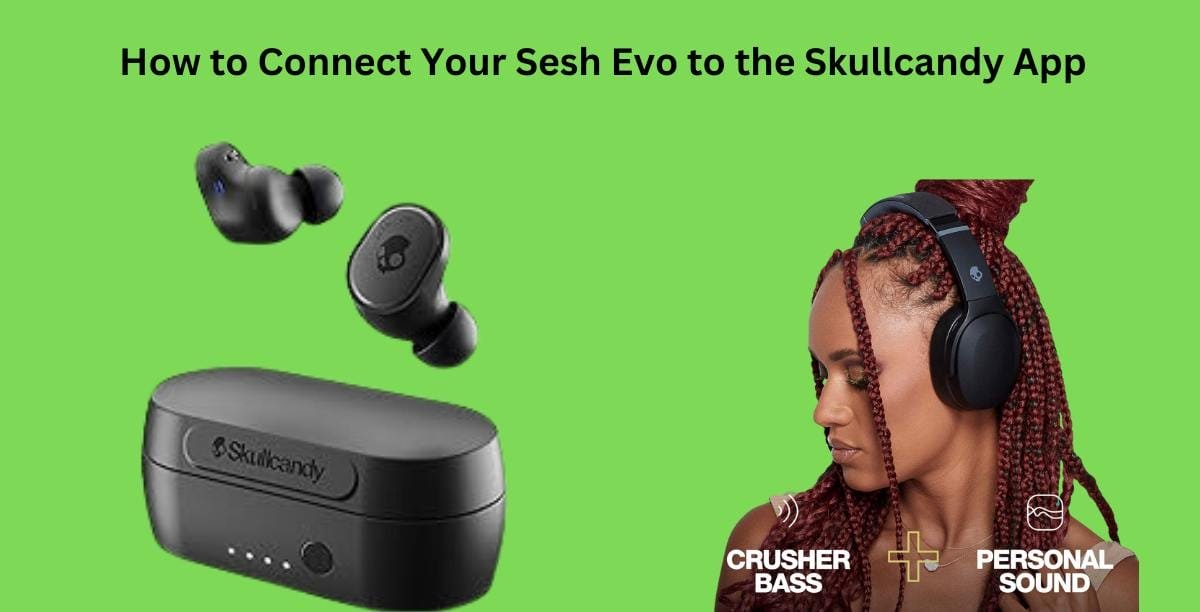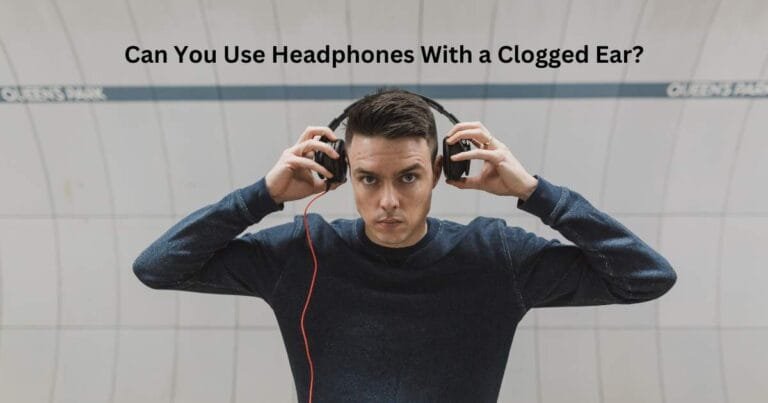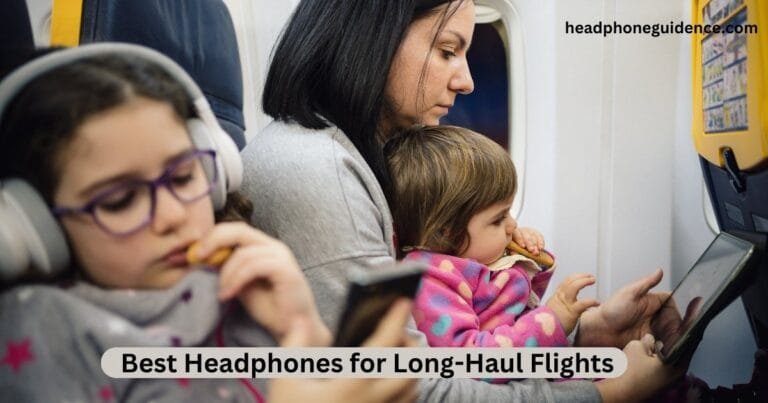How to Connect Your Sesh Evo to the Skullcandy App: A Step-by-Step Guide
Welcome to the ultimate guide on “how to connect your Sesh Evo earbuds to the Skullcandy app!” If you’re a music lover seeking an unrivaled audio experience, this is your blog post. We’ll walk you through the step-by-step process of connecting your Sesh Evo earbuds to the Skullcandy app, unlocking a new world of features and benefits that will elevate your listening sessions to new heights. So grab your favorite pair of earbuds.
Step-by-step guide on how to connect Sesh Evo to the Skullcandy app
Step 1: First, make sure you have the Skullcandy app downloaded on your smartphone. It’s available for iOS and Android devices, so you’re covered no matter your operating system.
Step 2: Once the app is installed, open it up and create an account if you haven’t already done so. Don’t worry. It’s a quick and straightforward process that will only take a few moments of your time.
Step 3: Ensure your Sesh Evo earbuds are fully charged. This will help to prevent any interruptions during the connection process.
Step 4: Now, it’s time to pair your earbuds with your device. Open your phone’s or tablet’s Bluetooth settings and select “Sesh Evo” from the list of available devices. Once connected, you’ll see a notification confirming the successful pairing.
Step 5: Launch the Skullcandy app on your device. You may be prompted to grant certain permissions such as access to location or notifications – feel free to accept these requests as they enhance the app’s functionality.
Step 6: Within the app, navigate to the settings menu, where you’ll find an option to connect new devices. Tap on this option and follow any additional prompts that appear on-screen.
Congratulations! You’ve successfully connected your Sesh Evo earbuds to the Skullcandy app. Now get ready to explore its amazing features designed to enhance your audio experience like never before!
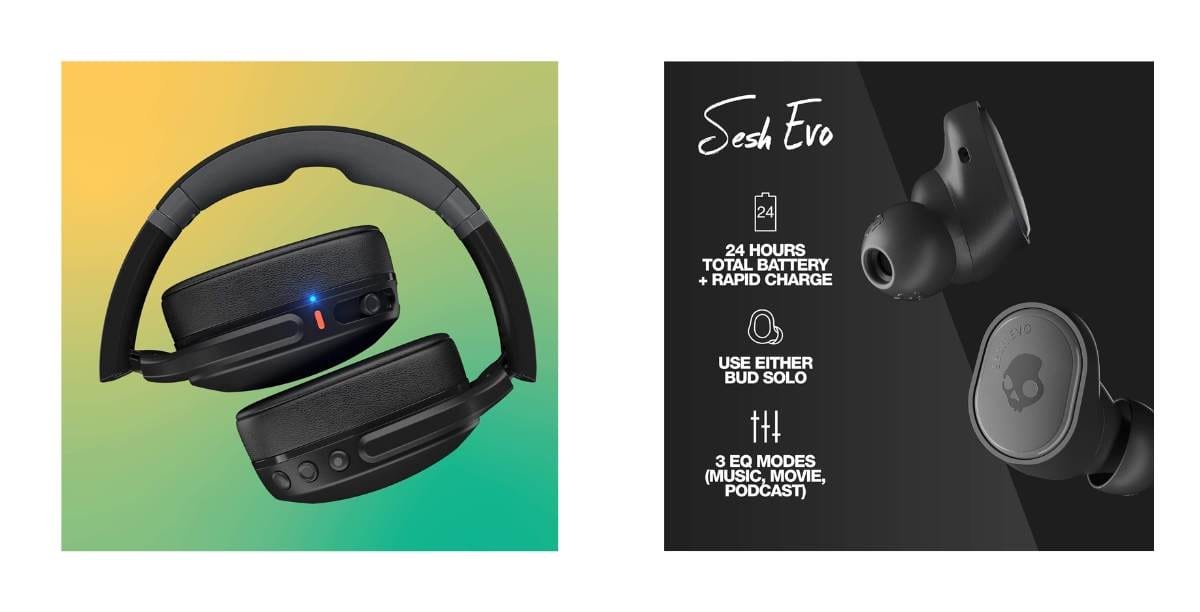
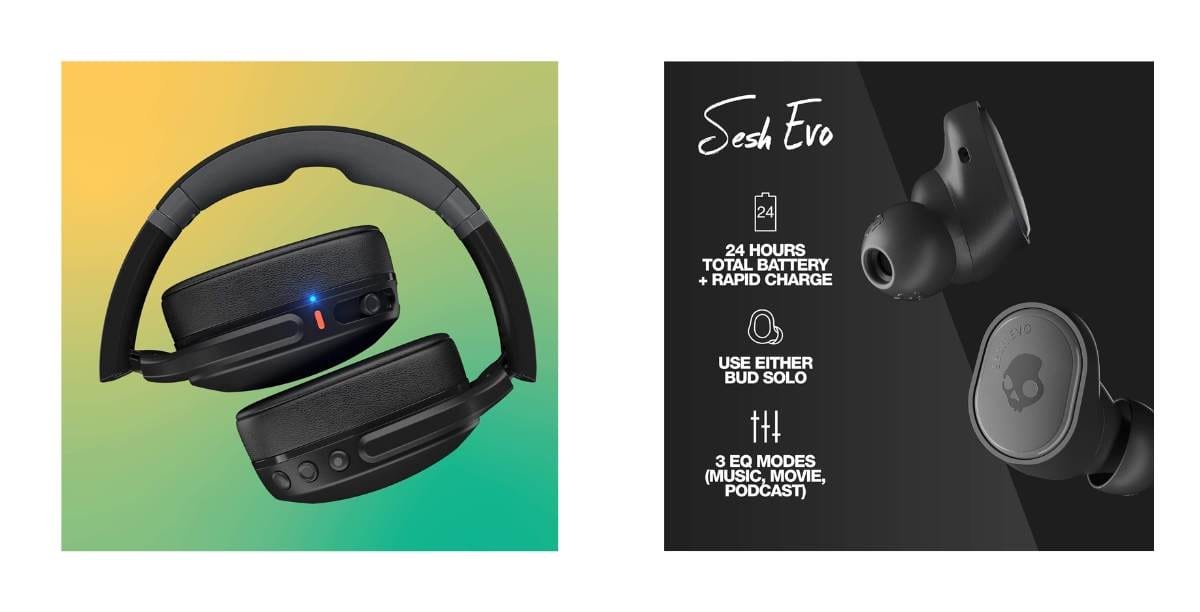
Sesh Evo earbuds and Skullcandy app
Sesh Evo earbuds and the Skullcandy app go hand in hand to elevate your music experience like never before. With these innovative wireless earbuds, you can immerse yourself in high-quality sound and take control of your audio settings using the intuitive features of the Skullcandy app.
The app allows you to customize your listening experience by adjusting EQ settings, creating personalized playlists, and even locating misplaced earbuds with its built-in Tile tracker feature. You can also access firmware updates to ensure your Sesh Evo is always up-to-date with the latest enhancements.
Connecting Sesh Evo to the Skullcandy app is a breeze. Download the app from the Google Play Store or Apple App Store, open it on your smartphone, and follow the step-by-step guide provided. Once connected, you can access various features and benefits to enhance every beat of your favorite tunes.
But what if you encounter any connection issues? Don’t worry—troubleshooting common problems is easy too! The Skullcandy website provides detailed instructions for resolving any connectivity hiccups, so you can get back to enjoying uninterrupted music playback in no time.
To make the most of this dynamic duo – Sesh Evo and Skullcandy app – here are some tips: Try experimenting with different EQ presets to find one that suits your music preferences, explore curated playlists within the app for fresh musical discoveries, and always keep an eye out for new firmware updates to unlock even more exciting features.
When comparing other wireless earbud apps on the market today, it’s clear that Skullcandy has created something special. The seamless integration between Sesh Evo and their user-friendly app sets them apart from competitors by giving users complete control over their audio experience.
So why wait? Dive into a world where exceptional sound quality meets effortless customization with Sesh Evo and the Skullcandy app. Your ears deserve nothing less than extraordinary musical journeys, and this duo is here to deliver just that.
Related: Jlab Earbuds Case Not Charging: Troubleshooting Guide
Features and benefits of using the app with your earbuds
The Skullcandy app is not just any ordinary companion for your Sesh Evo earbuds. It enhances your listening experience and opens up a world of possibilities! So, let’s dive into some of its amazing features and benefits.
The app allows you to customize your sound settings with an equalizer. Want more bass or a crisper treble? No problem! You can tweak the audio to match your personal preferences and get the perfect balance for every genre.
Additionally, the app provides easy access to firmware updates for your earbuds. This ensures you always have the latest enhancements and bug fixes, keeping your Sesh Evo in top-notch condition.
Another fantastic feature is the Find My Headphones function. We’ve all experienced that moment of panic when we misplace our favorite earbuds. With this feature, you can locate them quickly within a certain range using Bluetooth connectivity—no more frantically searching through couch cushions!
Furthermore, connecting your Sesh Evo to the Skullcandy app gives you access to personalized playlists curated by professional DJs specifically tailored for Skullcandy users. Discover new music or enjoy pre-made playlists designed for different moods or activities – like having a personal DJ in your pocket!
Last but certainly not least, utilizing the app helps extend the battery life of your earbuds. The optimized power management system ensures maximum playtime without worrying about running out of juice during long commutes or intense workout sessions.
In conclusion (oops!), using the Skullcandy app with your Sesh Evo earbuds elevates functionality and enjoyment levels. From sound customization to locating misplaced buds and accessing exclusive content – it’s time to take full advantage of what this dynamic duo offers!
Troubleshooting common connection issues
Dealing with connection issues is one of the most frustrating aspects of using wireless earbuds. It can put a damper on your listening experience. But fear not! We’re here to help troubleshoot those common connection problems you might encounter while connecting your Sesh Evo earbuds to the Skullcandy app.
Make sure that your earbuds are fully charged and turned on. Low battery levels or a powered-off state can often cause connectivity problems. Reset your earbuds and your mobile device’s Bluetooth settings if they still don’t connect.
Another potential issue could be interference from other devices nearby. Try moving away from any sources of interference, such as Wi-Fi routers or other Bluetooth devices.
If you’re still having trouble connecting, it’s worth checking if you have the latest version of the Skullcandy app installed on your device. Updating the app ensures compatibility with newer firmware versions for your Sesh Evo earbuds.
In some cases, clearing the cache and data of the Skullcandy app can also resolve connectivity issues. This can be done through your phone’s settings under ‘Apps’ or ‘Applications’, depending on the operating system.
If all else fails, contact Skullcandy customer support for further assistance. They have a team dedicated to helping users with any technical difficulties.
Remember, troubleshooting connection issues can take a bit of patience and trial-and-error, but once resolved, you’ll be able to enjoy all the fantastic features that come with using the Skullcandy app alongside your Sesh Evo earbuds!
Tips for maximizing your experience with Sesh Evo and the Skullcandy app
1. Customize your sound:
One of the great features of the Skullcandy app is the ability to personalize your audio settings. Take advantage of this by adjusting the equalizer to match your preferred sound profile. Whether you enjoy heavy bass or crisp highs, fine-tuning your audio will enhance your listening experience.
2. Explore different modes:
The Skullcandy app offers various listening modes, such as Music, Movie, and Podcasts. Experiment with these different modes to find the one that best suits your current activity or mood. For example, switch to movie mode when watching videos for a more immersive sound experience.
3. Create custom playlists:
With the Skullcandy app, you can easily create and manage playlists directly on your device. Organize your favorite tracks into separate playlists based on genre, mood, or any other criteria that resonates with you.
4. Stay up-to-date with firmware updates:
Regularly check for firmware updates within the app to ensure you can access all the latest features and improvements for your Sesh Evo earbuds. Keeping them updated will guarantee optimal performance.
5. Utilize tile integration:
If you misplace things frequently, use Tile integration in the Skullcandy app. This feature allows you to locate misplaced earbuds using Bluetooth tracking technology so that they are never lost again.
By following these tips, you can maximize your experience with Sesh Evo and get even more enjoyment out of using them alongside the Skullcandy app! Get ready for an elevated audio journey like no other!
Comparison to other wireless earbud apps
When it comes to wireless earbuds, there are plenty of options out there. And with each option, you’ll find a corresponding app designed to enhance your listening experience. But how do the Skullcandy app and its compatibility with the Sesh Evo stack up against these other apps?
Let’s start by acknowledging that every app has unique features and benefits. Some may offer advanced equalizer settings for customizing audio output, while others prioritize seamless device integration or provide access to exclusive content.
However, its simplicity and user-friendly interface set the Skullcandy app apart. Connecting your Sesh Evo earbuds is a breeze; follow our step-by-step guide! Plus, once connected, you’ll gain access to personalized sound profiles and a range of EQ presets tailored specifically for Skullcandy headphones.
In terms of functionality, the Skullcandy app stands out in terms of intuitive controls and ease of use. You can effortlessly switch between music modes or adjust volume levels without hassle.
Of course, it’s important to note that personal preferences play a significant role in determining which wireless earbud app is best suited for you. So be sure to explore different options before making your final decision!
Conclusion: Enjoying your music in a whole new way
Following the simple step-by-step guide above, you can easily connect your Sesh Evo earbuds to the Skullcandy app and unlock a new level of convenience and customization. The app offers various features that enhance your listening experience, allowing you to personalize sound settings, track battery life, locate misplaced earbuds, and even access firmware updates.
With the Skullcandy app at your fingertips, you have complete control over how you listen to music or make calls with your Sesh Evo earbuds. Say goodbye to generic sound profiles and hello to customized EQ presets that match your unique preferences. Whether you enjoy bass-heavy beats or crystal-clear vocals, the app lets you fine-tune every detail to suit your taste.
In addition to its impressive range of features, using the Skullcandy app with Sesh Evo also helps troubleshoot common connection issues that may arise. If you are ever faced with connectivity problems or difficulties pairing devices, consult the earlier troubleshooting section for quick solutions.
To maximize your experience further, we recommend exploring other wireless earbud apps available on the market. While each brand offers unique functionalities and user interfaces, experimenting with different apps can help you find one that perfectly complements your needs and enhances your overall performance.
So, dive into a world where technology seamlessly integrates with audio entertainment. With Sesh Evo connected to the innovative Skullcandy app by your side, you’ll be able to immerse yourself in music like never before. Elevate every note and rhythm while enjoying untethered freedom from wires – it’s time to embrace a truly personalized sound experience!
FAQs: Pairing and Using Skullcandy Headphones with the App
1. How do I pair my Skullcandy headphones to the app?
- To pair your Skullcandy headphones with the Skullcandy app:
- Ensure your headphones are in pairing mode (usually indicated by a blinking LED light).
- Download and install the Skullcandy app on your smartphone or device.
- Open the app and follow the on-screen instructions to connect and pair your headphones.
2. How do I connect my Skullcandy Sesh Evo to my phone?
- To connect your Skullcandy Sesh Evo to your phone:
- Put your Sesh Evo earbuds into pairing mode (usually by holding the multifunction button until you see LED indicators flashing).
- Open your phone’s Bluetooth settings.
- Look for “Sesh Evo” in the list of available devices and select it to pair.
3. Does Skullcandy Dime have an app?
- As of my knowledge, Skullcandy Dime earbuds did not have a dedicated app. Please check the official Skullcandy website or your device’s app store for any updates or new app releases related to Skullcandy Dime.
4. Does Skullcandy Sesh have an app?
- Skullcandy Sesh earbuds also did not have a dedicated app as of my knowledge cutoff date. However, Skullcandy may have released an app or added support for certain models after that date. Check the official Skullcandy website or app store for the latest information.
5. What earbuds are compatible with the Skullcandy app?
- The Skullcandy app is designed to work with specific Skullcandy headphone and earbud models that support app integration. Compatibility may vary depending on the model and app features. To check if your particular earbuds are compatible with the Skullcandy app, refer to the app’s description or the official Skullcandy website for a list of supported devices.