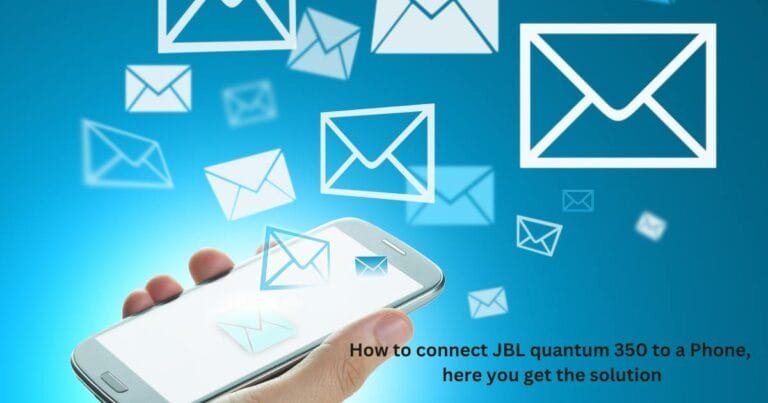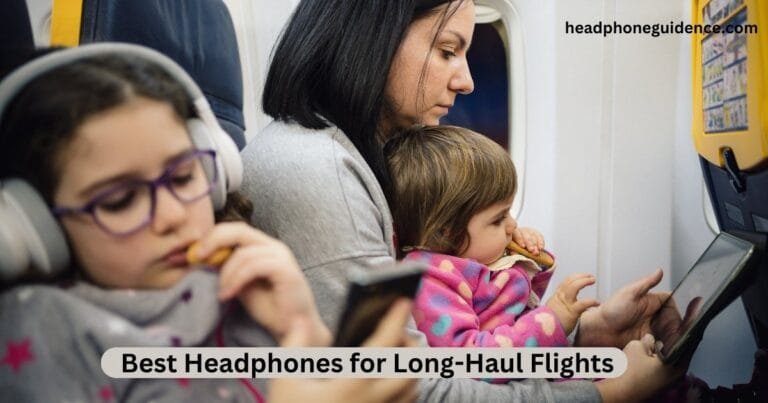Why Do My Beats Headphones Keep Disconnecting?
In the world of audio technology, Beats by Dre headphones have established themselves as a popular and stylish choice for music enthusiasts. However, even the best gadgets can face connectivity issues from time to time. One common complaint among Beats users is the persistent problem of headphones disconnecting unexpectedly. If you’ve wondered, “Why do my Beats headphones keep disconnecting?” This article aims to illuminate the potential causes and offer solutions to resolve this frustrating issue.


Table of Contents
ToggleTroubleshooting the Annoying Issue
1. Bluetooth Interference:
One of the primary reasons for Beats headphones disconnecting is Bluetooth interference. Bluetooth operates on a 2.4GHz frequency, overlapping with other wireless devices like Wi-Fi routers, microwave ovens, and nearby Bluetooth-enabled gadgets. When multiple devices compete for the same frequency, it can lead to disruptions in the Bluetooth connection, causing your headphones to disconnect.
Solution: To minimize interference, ensure your Beats headphones are fully charged, as a low battery can exacerbate disconnection issues. Additionally, try moving closer to the source device, disconnecting unnecessary Bluetooth devices, or changing the Wi-Fi channel on your router.
2. Firmware Updates:
Outdated firmware can also be a culprit behind frequent disconnections. Manufacturers often release firmware updates to enhance device performance and fix bugs. Neglecting these updates may lead to compatibility issues with your connected device, causing your Beats headphones to disconnect.
Solution: Check for any firmware updates for your Beats headphones through the official Beats website or the dedicated app. Keeping your firmware up-to-date can significantly improve the stability of your wireless connection.

3. Signal Strength and Range:
Bluetooth signals have a limited range and may weaken as you move away from your paired device. If you venture too far from your source device or encounter obstacles like walls or large furniture, your Beats headphones may lose connection.
Solution: Stay within a reasonable range of your connected device to maintain a stable Bluetooth connection. If you need to move around, consider investing in a Bluetooth signal booster or extender to expand the range.
4. Software Bugs:
Software glitches or conflicts on your paired device, such as your smartphone or tablet, can also trigger disconnections with your Beats headphones. These issues may arise from recent app updates or other software conflicts.
Solution: Try restarting your paired device and ensuring its operating system and any relevant apps are up to date. You can also attempt to forget the Bluetooth connection on your device and then re-pair your Beats headphones to see if that resolves the issue.
5. Hardware Damage:
Sometimes, the problem might not be related to software or interference but rather hardware damage. Physical damage to your headphones, such as a damaged charging port or a loose connection, can lead to connectivity issues.
Solution: Inspect your Beats headphones for any visible signs of damage and contact customer support or a professional technician if needed. Repairing or replacing specific components may be necessary to restore normal functionality.
Conclusion:
Frequent disconnections of your Beats headphones can be incredibly frustrating, but addressing the potential causes mentioned above can significantly improve your wireless listening experience. Remember to keep your firmware updated, minimize interference, and ensure your hardware is in good condition. Troubleshooting the “Why do my Beats headphones keep disconnecting?” issue may require some patience, but with persistence, you can enjoy uninterrupted, high-quality audio once again.

Why Do My Beats Solo 3 Keep Disconnecting?
If your Beats Solo 3 headphones are experiencing frequent disconnections, it can be frustrating. Several factors could be causing this issue, and understanding them can help you troubleshoot and resolve the problem. Here are some common reasons why your Beats Solo 3 headphones may keep disconnecting:
Bluetooth Interference:
Interference from other wireless devices operating on the same frequency can disrupt the Bluetooth connection. Common sources of interference include Wi-Fi routers, other Bluetooth devices, microwave ovens, and even physical obstacles like walls.
Solution: Try moving closer to your paired device, turning off or moving away from potential sources of interference, and ensuring your headphones are fully charged, as low battery levels can exacerbate disconnection issues.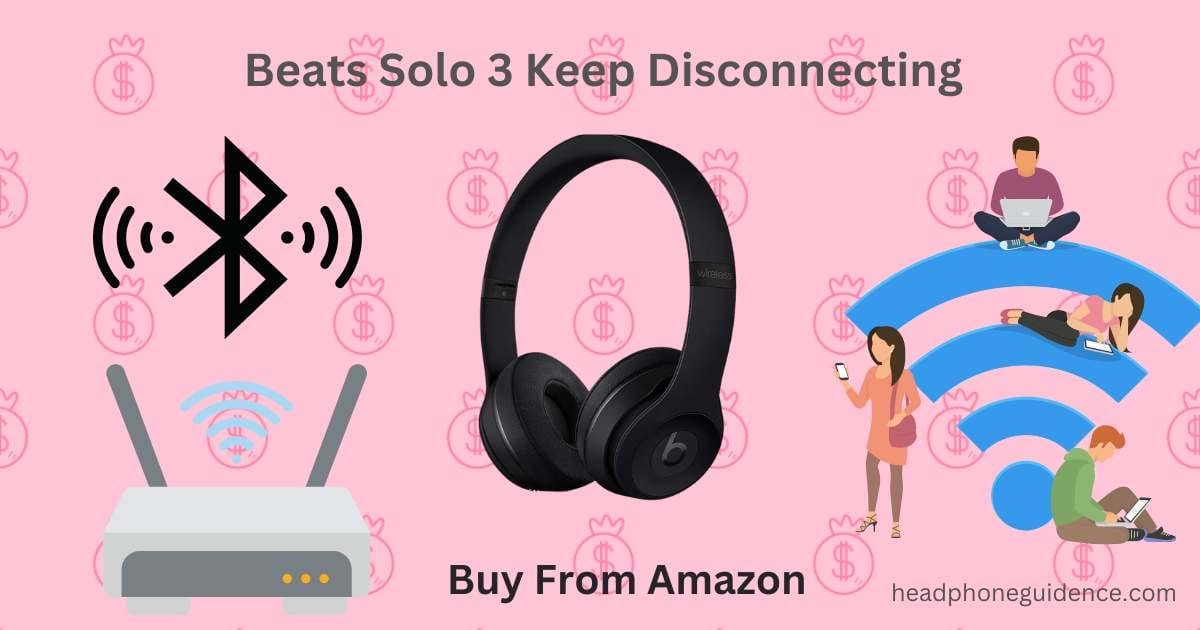
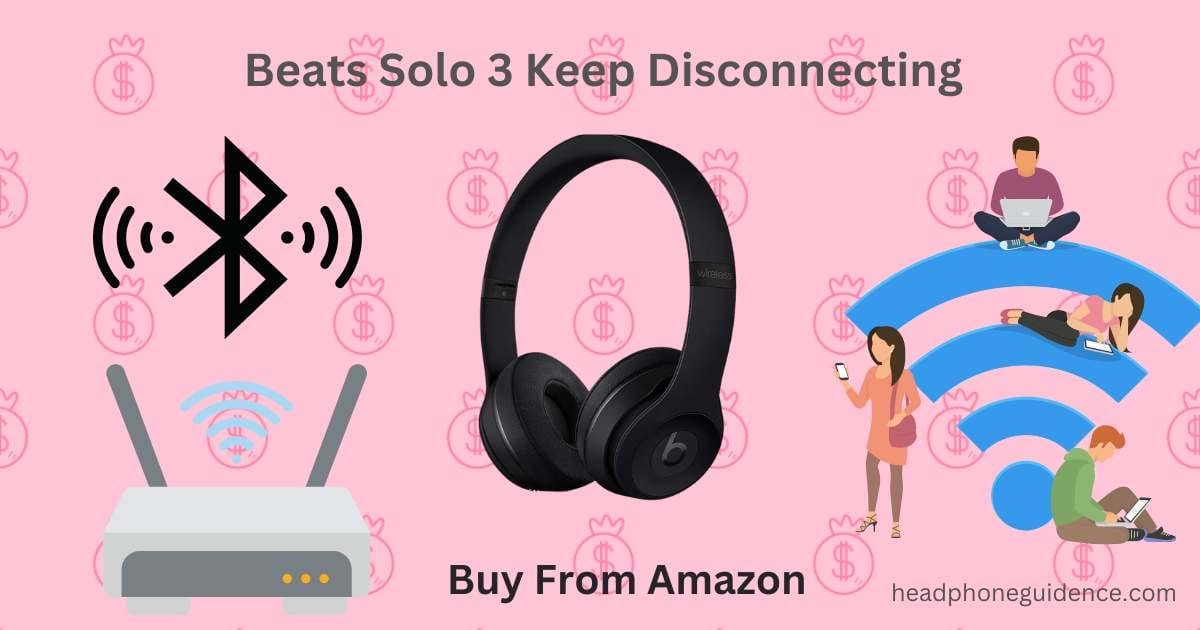
Outdated Firmware:
Sometimes, outdated firmware can lead to connectivity problems. Manufacturers release firmware updates to improve device performance and fix bugs. Neglecting these updates can result in compatibility issues.
Solution: Check for any firmware updates for your Beats Solo 3 headphones through the official Beats website or the Beats app. Keeping your firmware up-to-date can enhance the stability of your wireless connection.
Signal Strength and Range:
Bluetooth signals have a limited range, typically around 30 feet (10 meters). If you move too far from your paired device or encounter physical obstacles, like walls, the Bluetooth connection can weaken or disconnect.
Solution: To maintain a stable Bluetooth connection, stay within a reasonable range of your paired device. If you need to extend the range, move closer to your device or consider using a Bluetooth signal booster.
Software Bugs:
Software glitches or conflicts on your paired device, such as your smartphone or tablet, can cause your Beats Solo 3 headphones to disconnect. These issues may arise from app updates or other software conflicts.
Solution: Restart your paired device and ensure that both the device’s operating system and relevant apps are up-to-date. You can also try forgetting the Bluetooth connection on your device and then re-pairing your headphones to see if that resolves the issue.
Hardware Issues:
Physical damage to your Beats Solo 3 headphones or a faulty component can cause connectivity problems. Damaged charging ports or loose connections may lead to disconnections.
Solution: Inspect your headphones for any visible signs of damage, and if you find any issues, contact customer support or a professional technician for repair or replacement.
Multiple Paired Devices:
If your Beats Solo 3 headphones are paired with multiple devices simultaneously, this can sometimes cause confusion and lead to disconnections when the headphones switch between devices.
Solution: Disconnect your headphones from all paired devices and re-pair them with the specific device you intend to use.
In conclusion, troubleshooting and resolving disconnection issues with your Beats Solo 3 headphones may require patience and experimentation.
With the Apple W1 chip and Class 1 wireless Bluetooth connectivity, these headphones redefine the wireless listening experience.
With an impressive battery life of up to 40 hours, the Beats Solo3 Wireless is your ideal companion for all-day music enjoyment. Compatibility is seamless whether you’re an iOS or Android user, ensuring everyone can experience the crystal-clear sound and convenience these headphones offer.
Say goodbye to the inconvenience of low battery anxiety with Fast Fuel technology. Just 5 minutes of charging provides an astounding 3 hours of playback, ensuring you’re never without your favorite tunes for long.
Crafted with an adjustable fit and plush comfort-cushioned ear cups, these headphones are designed for daily use, making them perfect for extended listening sessions. Plus, the sleek and durable design is eye-catching and foldable, allowing you to take your music with you wherever you go. Elevate your audio experience with the Beats Solo3 Wireless Headphones – the perfect blend of style, comfort, and exceptional sound quality.