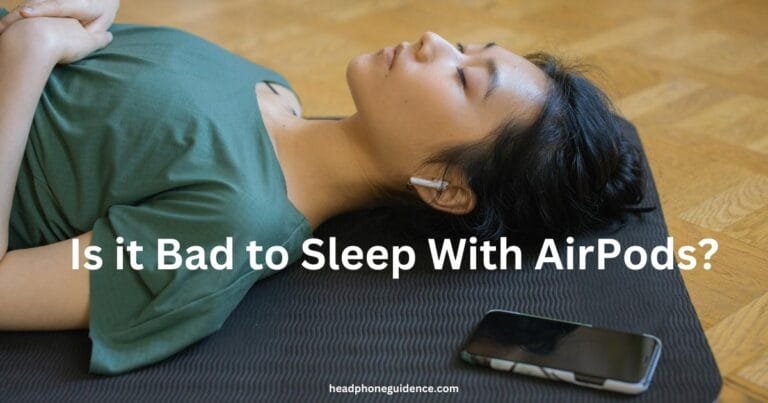Record With Headphones on Android: Easy Steps
Did you know that recording audio with headphones plugged into your Android device can significantly enhance your sound quality? Whether you’re a content creator, a musician, or simply someone wanting to capture better audio recordings, using headphones with your Android device can make a significant difference. In this article, I’ll guide you through the simple steps to recording audio with headphones on Android, empowering you to create professional-quality recordings effortlessly.
Key Takeaways:
- Recording audio with headphones on Android can significantly improve sound quality.
- Using headphones can enhance the overall audio-capturing experience.
- Following the simple steps outlined in this article will ensure optimal results.
- Experiment with different settings and techniques to find what works best for your needs.
- Invest in headphones with built-in microphones for superior recording quality.
How to Record Audio with Headphones Plugged in Android
Recording audio on your Android device with headphones plugged in can significantly enhance the quality of your recordings. Whether you’re a content creator or want to capture better audio for personal use, these tips and tutorials will help you get the most out of your setup.
Related: Most Comfortable IEMS: 5 Best IEM Audiophiles
Adjusting Your Settings
Before you start recording, it’s important to ensure your settings are optimized for audio capture. Follow these steps:
- Open the settings menu on your Android device.
- Navigate to the “Sound” or “Audio” settings.
- Check for options related to headphone audio recording and adjust them accordingly. Some devices may have dedicated settings or equalizers for this purpose.
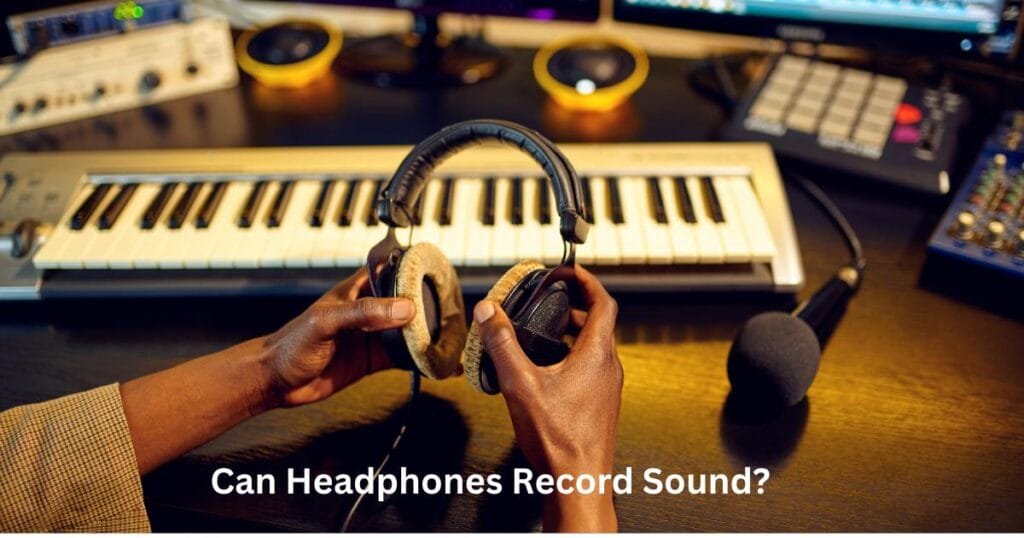
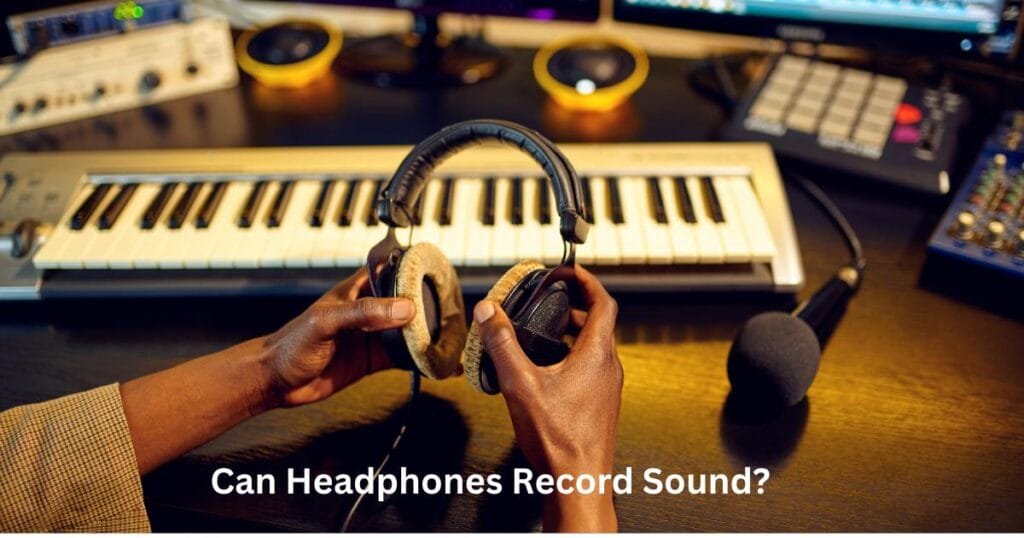
Selecting the Right Headphones
The quality of your headphones can significantly impact the audio you record. Here’s what you need to consider:
- Choose headphones with a built-in microphone for easy audio capture.
- Look for headphones with noise cancellation or isolation features to minimize unwanted background noise.
- Ensure the headphones fit comfortably, as you may wear them for extended periods during recording sessions.
Android Headphone Mic Recording Tutorial
Once you have your headphones and settings ready, follow these steps to start recording audio with headphones on your Android device:
- Plug your headphones into the audio jack of your Android device.
- Open your preferred audio recording app or your device’s default voice recorder app.
- Select the headphone microphone as your audio input source.
- Press the record button to start capturing audio.
- Speak or perform into the microphone on your headphones to record your desired audio.
- Press the stop button to finish recording.
These simple steps allow you to record audio with headphones plugged into your Android device easily. Experiment with different settings and techniques to achieve the best results for your recordings.
Next, we’ll dive deeper into additional tips and tricks to optimize your Android headphone audio recording setup. Stay tuned for our comprehensive guide to taking your audio recordings to the next level.
| Tips | Description |
|---|---|
| Find a quiet recording space | Minimize background noise by choosing a quiet location for your recording sessions. |
| Use a pop filter | To reduce unwanted plosive sounds (such as “p” and “b” sounds), consider using a pop filter in front of the microphone on your headphones. |
| Test your audio levels | Before starting a recording, perform a quick test to ensure your audio levels are appropriately set. Avoid clipping or distorting by adjusting the input gain if necessary. |
| Monitor your audio | Test your audio levels. |


Conclusion
In conclusion, recording audio with headphones on Android is a straightforward process that can greatly enhance your audio-capturing experience. By following the steps outlined in this article and using headphones with a built-in microphone, you can achieve professional-quality recordings.
First, make sure your Android device is compatible with headphone audio recording. Most modern Android devices support this feature, allowing you to record audio through the headphone jack. Once you have confirmed compatibility, plug your headphones with a microphone into the audio jack of your Android device.
Next, adjust your device’s audio settings to ensure optimal recording quality. This may include changing the input volume levels and selecting the appropriate audio source. You can find the best setup for your specific needs by experimenting with different settings and techniques.
Whether you’re recording interviews, podcasts, or musical performances, recording audio with headphones on Android provides a convenient and efficient solution. With the ability to capture sound directly from the source, you can enjoy superior sound quality and eliminate background noise.
FAQ
How do I record audio with headphones plugged in on my Android device?
To record audio with headphones on your Android device, follow these steps: 1. Plug in your headphones with a built-in microphone into the headphone jack of your Android device. 2. Open the audio recording app on your device. You can download a third-party app from the Google Play Store if you don’t have one. 3. Adjust the audio recording settings in the app to ensure that it detects the audio input from your headphone’s microphone. 4. Press the record button to start recording audio through your headphones. 5. Speak or play the audio you want to record, ensuring that the headphone’s microphone captures the sound. 6. Once you are done recording, press the stop button to end the recording. 7. Save the recorded audio file to your device or share it with others as needed.
What are some tips for recording audio with headphones on an Android device?
Here are some tips to enhance your audio recording experience with headphones on an Android device:
1. Use headphones with a built-in microphone for better sound quality and clarity.
2. Find a quiet environment to minimize background noise and interference.
3. Adjust the microphone sensitivity or gain settings in the audio recording app to optimize the audio levels.
4. Position the microphone of your headphones close to the sound source for more explicit audio capture.
5. Test the audio recording settings and volume levels before starting a formal recording to ensure they are set correctly.
6. Regularly clean the headphone’s microphone to remove any dirt or debris affecting the audio quality.
Can I record audio while listening to music through headphones on Android?
Yes, you can record audio while listening to music through headphones on your Android device. However, please note that recording audio may lower the volume of the music or pause it temporarily during the recording process. Make sure to adjust the volume levels or pause the music manually if needed.
How can I record internal audio on my Android device with headphones plugged in?
Recording internal audio on Android devices can be more challenging due to certain limitations imposed by the device’s operating system. While Android does not provide built-in support to record internal audio, you can use third-party apps or screen recording apps that have internal audio recording capabilities. These apps can capture system audio during screen recording, including audio played through headphones. Check the app’s features and compatibility with your Android device before downloading or purchasing.