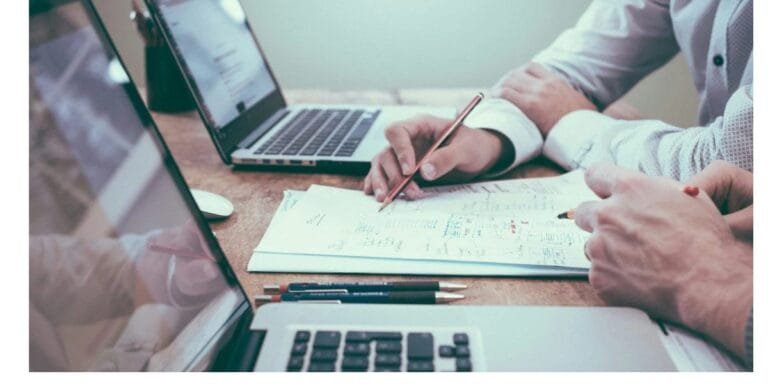Plug-in Delay Compensation Not Applied To Sequencer VST Chain?
If your DAW is not applying plug-in delay compensation (PDC) correctly to a sequencer VST chain, it can cause timing issues that disrupt your workflow. Here are several potential reasons for this problem and some solutions to address it:
Potential Reasons and Solutions
- DAW Settings:
- Problem: The DAW might not have PDC enabled or properly configured.
- Solution: Ensure that PDC is enabled in your DAW settings. This is often found in the preferences or options menu. Refer to your DAW’s manual for specific instructions on enabling and configuring PDC.
- Specific DAW Limitations:
- Problem: Some DAWs have known limitations or bugs related to PDC with certain plugins or complex routing.
- Solution: Check your DAW’s documentation or support forums for known issues with PDC. Some DAWs may require specific settings adjustments or have particular plugins that do not work well with PDC.
- Buffer Size and Latency Settings:
- Problem: High buffer sizes can cause issues with latency and PDC.
- Solution: Try reducing the buffer size in your audio settings. Be mindful that while this can improve latency, it may increase CPU load and potentially cause performance issues.
- Outdated Plugins or DAW:
- Problem: Using outdated versions of your DAW or plugins can lead to compatibility issues.
- Solution: Ensure that both your DAW and all VST plugins, including sequencer plugins, are updated to their latest versions. Developers frequently release updates to fix bugs and improve compatibility.
- Third-Party Plugin Issues:
- Problem: Some third-party plugins do not report their latency correctly to the DAW.
- Solution: Test your sequencer VST chain by temporarily removing third-party plugins to see if the issue persists. If a specific plugin is causing the issue, consider contacting the plugin developer for support or looking for alternative plugins.
- Manual Delay Compensation:
- Problem: Automatic PDC may not be working properly in specific scenarios.
- Solution: Manually adjust the delay compensation settings. Many DAWs allow you to manually enter delay compensation values for individual tracks or plugins. Refer to your DAW’s manual for instructions on how to do this.
- Complex Routing:
- Problem: Complex routing, such as multiple sends, returns, and parallel processing chains, can confuse PDC algorithms.
- Solution: Simplify your routing as much as possible. Ensure that all tracks in a chain are using PDC-compliant plugins, and avoid unnecessary complexity in your signal path.
- DAW-Specific Recommendations:
- Problem: Each DAW handles PDC differently, and there may be specific recommendations or settings for optimal performance.
- Solution: Consult your DAW’s user manual or support forums for specific tips on managing PDC with sequencer VST chains. Some DAWs may have unique settings or best practices for handling complex plugin chains.
DAW-Specific Tips
- Pro Tools: Ensure “Delay Compensation” is enabled under the “Options” menu. Use the “Track Compensation” feature to manually adjust latency if needed.
- Ableton Live: Check “Options > Preferences > Audio” and ensure “Latency Compensation” is enabled. Use the “Track Delay” feature to manually adjust timing.
- FL Studio: In the “Mixer” section, ensure that PDC is enabled and configure it under “Options > Audio Settings.”
- Logic Pro: Make sure “Preferences > Audio > General” has “Plugin Latency” set to “All” or “Low Latency Mode” as needed.
- Cubase/Nuendo: Check “Studio > Studio Setup” and ensure “VST Audio System” has “Activate Steinberg Audio Power Scheme” enabled for optimal performance.
By carefully reviewing and adjusting these settings, you can often resolve issues with plug-in delay compensation not being applied correctly to your sequencer VST chain.