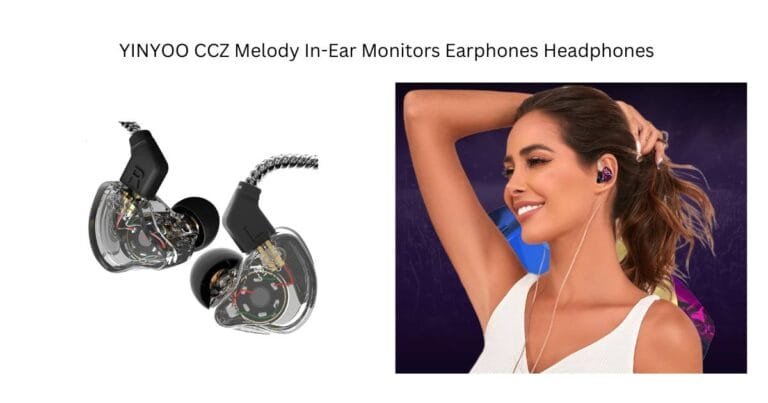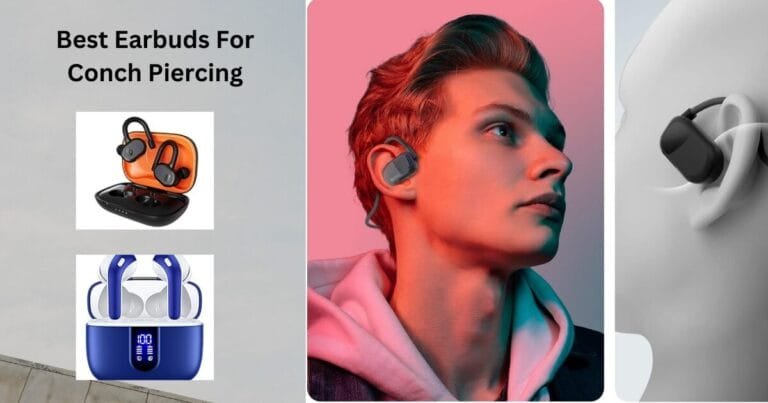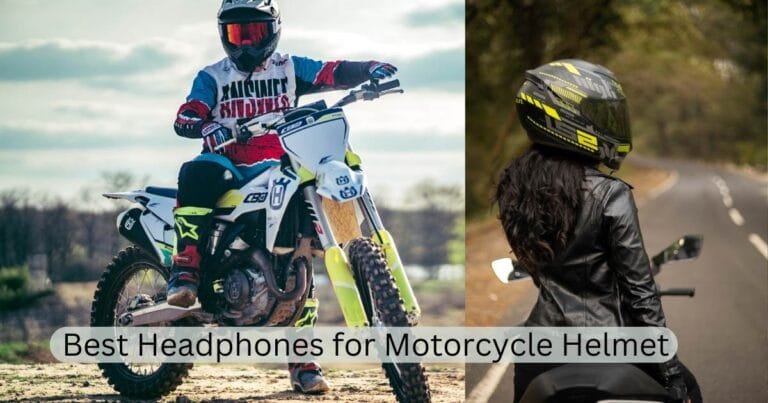Can you connect two Bluetooth headphones to laptop?
Connecting two Bluetooth headphones to a laptop is a feature that is increasingly in demand as users seek to share their audio experiences with others without sacrificing the convenience and freedom of wireless technology. Whether it’s for watching a movie together during a flight, sharing music while working out, or collaborating in a quiet office environment, the ability to pair multiple Bluetooth headphones to a single device can significantly enhance your audio experience.
Related: 5 Best Bluetooth Splitter Devices
Understanding Bluetooth Technology
Bluetooth technology allows wireless communication over short distances, making it ideal for connecting devices like headphones, speakers, smartphones, and computers. Traditional Bluetooth connections are designed for a one-to-one relationship between devices. However, advances in Bluetooth technology, including features introduced in Bluetooth 5.0 and beyond, have started to support more complex connection scenarios, such as connecting multiple devices to a single source.
Can you connect two Bluetooth headphones to laptop?
The short answer is yes, but with some caveats. The ability to connect two Bluetooth headphones to a laptop depends on several factors:
- Bluetooth Adapter Version:
Your laptop’s Bluetooth adapter must support the Advanced Audio Distribution Profile (A2DP) for audio streaming to multiple devices. Moreover, having a Bluetooth 5.0 adapter or newer can improve the chances of a seamless connection, as these versions offer enhanced capabilities for multiple connections.
- Operating System Support:
The operating system on your laptop plays a crucial role. Both Windows and MacOS have their methods and limitations when it comes to managing Bluetooth connections.
- Third-party Applications:
Sometimes, you might need third-party software to manage multiple Bluetooth connections effectively. These applications can help bridge the gap when native support is lacking.
Related: 5 Best Bluetooth Splitter Devices
How to Connect Two Bluetooth Headphones
For Windows 10 and Windows 11:
- Stereo Mix Method:
- Enable “Stereo Mix” in your Sound Control Panel.
- Connect your first pair of Bluetooth headphones.
- Use the “Listen to this device” option under Recording Devices to route audio to your second pair of headphones.
- Third-party Applications:
- Software solutions like AudioRelay or Voicemeeter can stream audio to multiple devices simultaneously.
Is It Possible to Connect Two Bluetooth Headphones to a MacBook?
Yes, connecting two Bluetooth headphones to a MacBook is possible, but not directly through Bluetooth settings as macOS does not natively support streaming audio to multiple headphones simultaneously. However, with the help of the built-in Audio MIDI Setup tool, users can create a composite device that routes audio to two sets of headphones simultaneously. This workaround effectively allows both headphones to receive audio from the MacBook simultaneously.
How to Connect Two Bluetooth Headphones to a MacBook
The process involves a few steps but is straightforward once you understand the basics. Here’s how you can set it up:
- Pair Both Bluetooth Headphones:
First, ensure both sets of Bluetooth headphones are paired with your MacBook. You can do this by turning on the headphones, putting them into pairing mode, and then selecting them in the Bluetooth menu of your MacBook.
- Use Audio MIDI Setup:
Navigate to the ‘Utilities’ folder within ‘Applications’ and open the ‘Audio MIDI Setup’ application. If you don’t see it in your list of devices, go to the Window menu at the top of the screen and select ‘Show Audio Devices’.
- Create a Multi-Output Device:
In the bottom left corner of the Audio MIDI Setup window, you will see a plus (+) button. Click it and choose ‘Create Multi-Output Device’. Then, in the right pane, select the Bluetooth headphones you wish to use by checking the boxes next to them.
- Configure the Multi-Output Device:
You can set the master device and adjust the sample rate. It’s important to match the sample rate with what your Bluetooth headphones support to ensure the best sound quality and synchronization.
- Select Your Multi-Output Device as the Sound Output:
Finally, go to the ‘Sound’ settings in System Preferences or click the volume icon in the menu bar and select your new multi-output device as the output for sound.
For MacOS:
MacOS typically does not support dual Bluetooth audio connections through its native settings. However, you can use the Audio MIDI Setup tool to create a multi-output device, allowing you to output audio to multiple devices, including two sets of Bluetooth headphones.
- Open the Audio MIDI Setup app.
- Click the “+” button at the bottom left corner and select “Create Multi-Output Device.”
- Select the Bluetooth headphones you want to use from the list.
Challenges and Solutions
- Latency Issues:
You might experience latency or a delay in audio when connecting two Bluetooth headphones. This can be mmitigated byusing headphones that support low-latency codecs or adjusting buffer sizes in third-party software.
- Volume Control:
Managing the volume levels separately for each pair of headphones can be tricky. Some third-party applications allow for independent volume controls to address this.
- Compatibility:
Not all Bluetooth headphones will work seamlessly together. To ensure compatibility, opt for headphones from the same brand or supporting similar Bluetooth profiles.
Related: 5 Best Bluetooth Splitter Devices
Conclusion
Firstly, connecting two Bluetooth headphones to a laptop is possible, but it requires some understanding of Bluetooth technology, your laptop’s capabilities, and sometimes the help of third-party software.
Second, connecting two Bluetooth headphones to a MacBook for shared listening experiences is definitely achievable with a bit of setup. Although macOS does not support this functionality directly through Bluetooth settings, the Audio MIDI Setup tool offers a viable workaround. This capability opens up new possibilities for enjoying music, movies, and other audio with friends, family, or colleagues, making your MacBook an even more versatile tool for entertainment and professional use.
Whether you’re looking to share an audio experience or need a silent workspace for two, the ability to connect multiple Bluetooth headphones can significantly enhance your digital life. As technology evolves, this process will likely become more straightforward, further enriching our shared audio experiences.
Related: 5 Best Bluetooth Splitter Devices
FAQS
Q: Can I pair multiple Bluetooth devices with my laptop simultaneously?
Yes, laptops can be paired with multiple Bluetooth devices simultaneously. This includes headphones, mice, keyboards, and other peripherals. The limit on how many devices can be connected simultaneously depends on the laptop’s Bluetooth hardware and software capabilities.
Q: Does connecting multiple Bluetooth devices slow down my laptop?
Connecting multiple Bluetooth devices should not noticeably slow down your laptop. Bluetooth is designed to handle multiple connections efficiently. However, if many devices are actively being used simultaneously, you might experience minor latency or connectivity issues, depending on the Bluetooth version and the performance of your laptop.
Q: Is it possible to connect two Bluetooth speakers to my laptop and use them simultaneously?
Yes, connecting two Bluetooth speakers to a laptop and using them simultaneously is possible, but it requires using specific software settings or third-party applications. Windows and macOS users can utilize features like Stereo Mix or Audio MIDI Setup to create a single output that streams audio to both speakers.
Q: How can I set up two Bluetooth speakers to work simultaneously with my laptop?
For Windows, you can enable the “Stereo Mix” option in the Sound Control Panel and set it to listen to both Bluetooth speakers. On a Mac, you can use the Audio MIDI Setup tool to create a multi-output device that includes both speakers. Third-party apps that facilitate this process are also available for both operating systems.
Q: Will the sound be synchronized across both Bluetooth speakers?
When connecting two Bluetooth speakers to a laptop to play audio simultaneously, there might be minor synchronization issues or latency between the speakers, depending on their Bluetooth versions and the distance from the laptop. Using speakers from the same brand or model can help minimize synchronization issues.